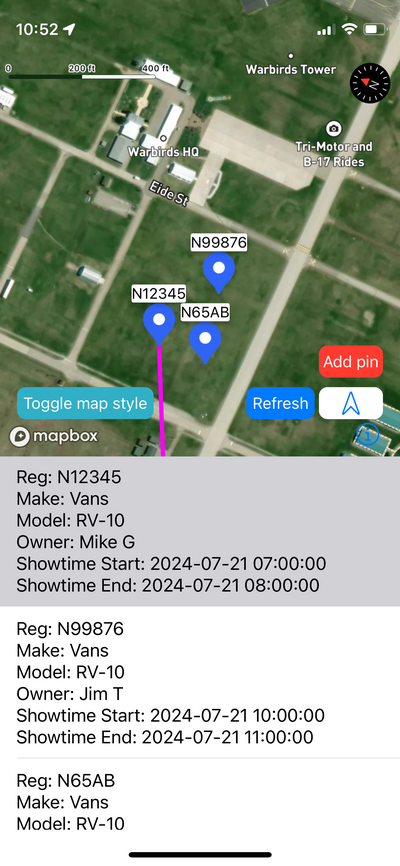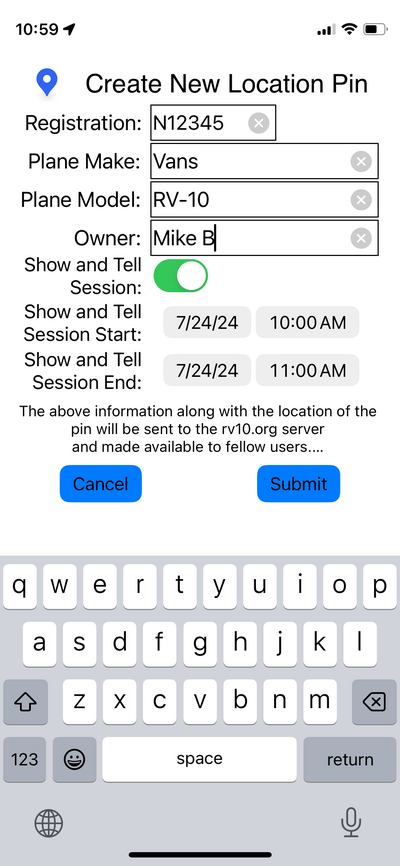Rv10.org PlaneTour App: Difference between revisions
m (→Pin List) |
m (→Map) |
||
| Line 26: | Line 26: | ||
* Use two fingers, then swipe up or down to tilt the map (3D) or bring it back to 2D. | * Use two fingers, then swipe up or down to tilt the map (3D) or bring it back to 2D. | ||
* Double tap, then hold and swipe up or down to zoom in or out. | * Double tap, then hold and swipe up or down to zoom in or out. | ||
* Long press to create a pin at that location. | |||
== Pin List == | == Pin List == | ||
Revision as of 16:34, 23 June 2024
Help
Buttons
Add pin
Tap this button to drop a pin at your current location. You can also long press anywhere on the map to drop a pin at that position.
Refresh
Tap this button to refresh data from the rv10.org server to get the newest pins and invites. This will resort the list according to the show time with the very next one on top.
Toggle map style
Tap this button to switch between street map and a combined street and satellite map.
Location (North) Icon
Tap this button to center the map at your current position and to start or stop automatic centering. Yellow indicates auto centering, white indicates zoom and pan mode. Note: When you select a pin on the list, the map jumps to that location and auto centering is automatically turned off. Tap the location pin again to restart auto centering.
Compass Icon
Tap the compass icon to re-orient the map North up.
Info icon
Tap the info icon on the bottom right of the map screen to view the copyright and privacy information of the used MapBox library.
If you select a pin on the bottom list, a magenta line is shown from your location to that pin. If you tap it again, the line gets removed.
Delete a Pin
You can delete pins you created. On the bottom list, swipe left to see the delete icon. If it's not your pin, nothing will happen when you try to delete it.
Map
- Double tap the map to zoom in
- Use two fingers (pinch) to change the zoom level
- Use two fingers, then swipe up or down to tilt the map (3D) or bring it back to 2D.
- Double tap, then hold and swipe up or down to zoom in or out.
- Long press to create a pin at that location.
Pin List
The bottom part of the screen shows a list of all current pins on the rv10.org server. To refresh the list, tap the Refresh button. If you tap on a pin on the top map view, the bottom list will scroll to that pin. If you tap on a pin in the list, the map will center on that pin and a Direct-To magenta line will be visible.